The Ultimate WordPress Security Checklist for 2025
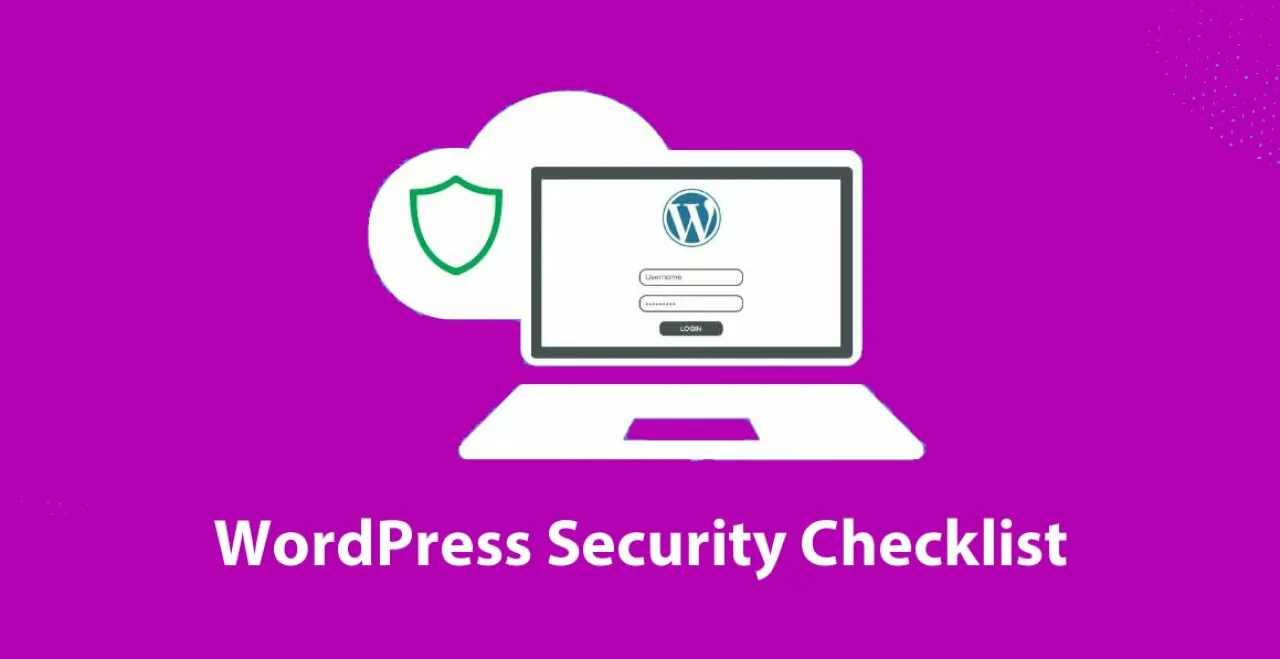
1. Choose a Secure Hosting Provider
Why It Matters
Your WordPress site is only as secure as the environment it’s hosted on. A reliable host will have built-in security measures such as server firewalls, regular malware scanning, and automatic updates.
Action Steps
- Opt for Managed WordPress Hosting: They often include security monitoring, backups, and optimized servers.
- Review Hosting Security Features: Look for firewall protection, DDoS prevention, and frequent malware scans.
- Enable Server-Level Caching: Improves performance and reduces the chance of vulnerabilities caused by outdated caching plugins.
2. Always Use the Latest WordPress Version
Why It Matters
WordPress regularly releases new versions to patch security flaws and introduce improvements. Running an outdated core leaves your site open to known vulnerabilities.
Action Steps
- Enable Auto-Updates: Turn on automatic updates for the WordPress core whenever possible.
- Test Updates in a Staging Environment: If you’re worried about plugin or theme conflicts, use a staging site first.
- Check Compatibility: Ensure your themes and plugins are compatible with the latest core version.
3. Keep Themes & Plugins Updated
Why It Matters
Themes and plugins can become gateways for cyberattacks if they’re not maintained. Outdated code often contains security holes.
Action Steps
- Delete Unused Themes/Plugins: Fewer plugins mean fewer potential risks.
- Update Regularly: Check at least once a week or set up email notifications for updates.
- Vet Plugin Sources: Only download from official repositories or reputable premium developers.
4. Enforce Strong Login Credentials
Why It Matters
Weak or easily guessable credentials are one of the most common ways attackers gain unauthorized access.
Action Steps
- Use Complex Passwords: A strong password should be at least 12 characters long, mixing letters, numbers, and symbols.
- Change “admin” Username: Don’t use “admin” as your default username. Choose something unique.
- Implement Two-Factor Authentication (2FA): Add a layer of security by requiring a code from a mobile device or authenticator app.
5. Limit Login Attempts
Why It Matters
Hackers often use brute force attacks to guess passwords by systematically trying multiple combinations. Limiting failed logins reduces their chances of success.
Action Steps
- Install a “Limit Login Attempts” Plugin: Set a maximum number of login attempts before locking out the user’s IP.
- Track Lockout Logs: Monitor your logs to spot suspicious activity.
- Whitelist Your IP: If you have a static IP, consider whitelisting it for additional protection.
6. Use a Trusted Security Plugin
Why It Matters
A dedicated security plugin can help you automate tasks like malware scanning, firewall configuration, and suspicious activity monitoring.
Action Steps
- Compare Popular Options: Look at Wordfence, iThemes Security, Sucuri, or others that suit your needs.
- Enable File Change Detection: Get alerts whenever core files are modified without your knowledge.
- Schedule Regular Malware Scans: Detect and remove threats before they cause damage.
7. Secure Your Login Page & Admin Dashboard
Why It Matters
By default, WordPress login pages are easy to find (e.g., yoursite.com/wp-login.php). Strengthening or hiding your login URL can deter opportunistic attackers.
Action Steps
- Rename Login URL: Use a plugin or custom code to change the default login URL.
- Use HTTPS/SSL: Encrypt data exchanged between the user’s browser and your server.
- Restrict Dashboard Access: Limit admin dashboard access to specific IP addresses if possible.
8. Regularly Back Up Your Site
Why It Matters
Even the most secure websites can face unexpected issues. Having a recent backup ensures you can quickly restore your site.
Action Steps
- Automate Backups: Use a backup plugin (like UpdraftPlus or BackupBuddy) to schedule regular backups.
- Store Offsite: Keep backups on a secure cloud service or offline location.
- Test Restoration: Periodically ensure your backups are functional and can be restored.
9. Implement Proper User Roles & Permissions
Why It Matters
Not everyone on your team needs full admin privileges. Limiting capabilities can minimize risk if a user account is compromised.
Action Steps
- Assign the Right Roles: WordPress has predefined roles (Administrator, Editor, Author, etc.); choose wisely.
- Review User Accounts: Delete any inactive or outdated user accounts.
- Enforce Principle of Least Privilege: Give users only the access they need to do their job.
10. Use Secure File & Folder Permissions
Why It Matters
Incorrect file permissions can allow unauthorized users to read or modify critical files, leading to security breaches or defacements.
Action Steps
- Check Permissions: Typically, set
755for folders and644for files. - Secure
wp-config.php: This file holds database credentials—ensure it has the correct permissions and is not publicly accessible. - Disable File Editing in the Dashboard: Add
define('DISALLOW_FILE_EDIT', true);towp-config.phpto prevent editing theme/plugin files directly from the dashboard.
11. Protect Your Database
Why It Matters
Your database stores all of your website’s content and user data. A compromised database can lead to massive data breaches.
Action Steps
- Use a Unique Database Prefix: Replace the default
wp_prefix during installation (or with a plugin if already installed). - Secure Database Credentials: Store them securely and never share them publicly.
- Limit Remote Database Access: Block all remote connections unless absolutely necessary.
12. Monitor and Log Activity
Why It Matters
Tracking user activity and changes can help you quickly identify malicious behavior and roll back suspicious modifications.
Action Steps
- Activity Log Plugins: Install a plugin to track logins, content edits, plugin installations, and more.
- Review Logs Regularly: Look for unusual activity, such as failed login attempts or file changes.
- Set Up Email Alerts: Receive real-time notifications when critical changes occur.
13. Consider a Web Application Firewall (WAF)
Why It Matters
A WAF acts as a shield between your site and incoming traffic. It filters out malicious requests before they even reach your website.
Action Steps
- Plugin-Based vs. Cloud-Based: Cloud WAF solutions like Cloudflare can protect your site without installing additional plugins.
- Enable DDoS Protection: Some WAFs also come with DDoS mitigation features.
- Adjust Firewall Rules: Fine-tune the settings to minimize false positives.
14. Secure Communication & Admin Practices
Why It Matters
Security isn’t just about plugins and code—it’s also about human behavior and communication.
Action Steps
- Use Secure FTP (SFTP): Avoid unencrypted FTP connections when uploading or editing files.
- Implement VPN: For distributed teams, a VPN adds an extra layer of protection.
- Educate Team Members: Train everyone on password best practices, phishing scams, and site usage policies.
15. Plan for Incident Response
Why It Matters
Even with all the precautions, breaches can happen. Having a response plan ensures minimal downtime and damage.
Action Steps
- Create a Response Checklist: Outline who to contact (developer, hosting support), what steps to take (isolate site, scan for malware), and how to inform users if needed.
- Keep Contacts Updated: Ensure your team knows who to call in an emergency.
- Test Your Plan: Run a mock breach scenario to identify gaps in your response.
Bonus Tip: Stay Informed
WordPress security is always evolving. Major updates, new plugins, and emerging threats mean you should stay up-to-date with the latest news.
How to Stay Current
- Follow Reputable Security Blogs: Subscribe to official WordPress security channels, vendor blogs, and reputable tech news.
- Join WordPress Communities: Facebook groups, Reddit subs, and industry forums often discuss new vulnerabilities.
- Regularly Audit Your Site: Conduct full security checks at least quarterly.
Conclusion
By following “The Ultimate WordPress Security Checklist for 2025,” you’ll fortify your website against most common threats. Remember, security is an ongoing process, not a one-time setup. Regularly review and update your practices to stay a step ahead of cybercriminals.
Need professional help securing your WordPress site?
Contact SafeMyWP.com for expert assistance in malware removal, security hardening, and ongoing maintenance. Protect your online presence—and your peace of mind—by investing in WordPress security today.





